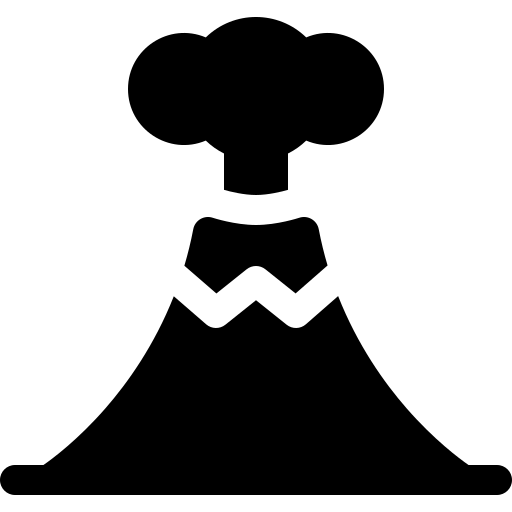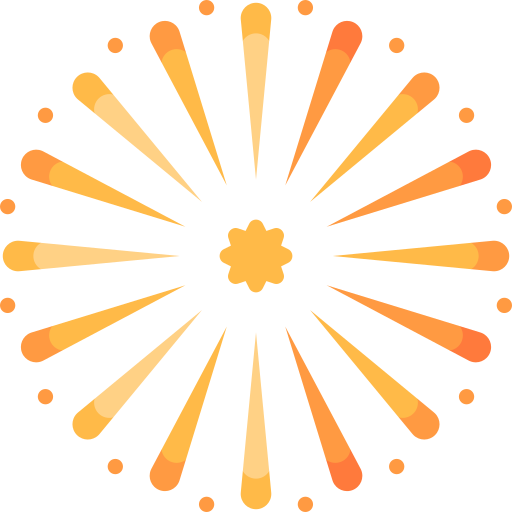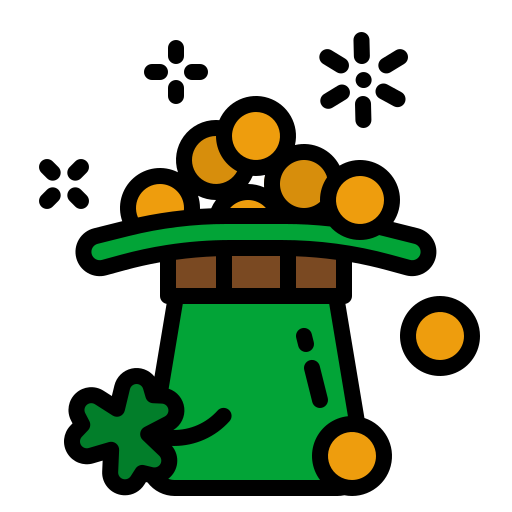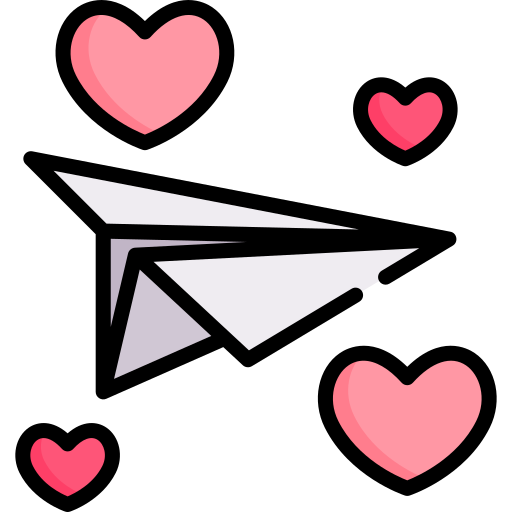Liveries are paint jobs that can be applied to the planes you purchase. Some liveries can be purchased through the shop in the Operative Hangar while others are only available during events. Some can be earned by flying to special destinations.
Not all liveries can be applied to all planes. For example, the air lab livery above can only be applied to an owl. The details for each livery can be found in the Liveries section of the wiki. This guide describes how to use liveries.
Before getting into the instructions, note that liveries cannot be removed from one plane and added to another. Also, if you sell the plane, all the applied liveries get sold with the plane.
To apply a livery:
You can apply multiple liveries to planes. In this example, there is an existing Giant S3. The S3 livery gives any plane a speed boost of 40%.
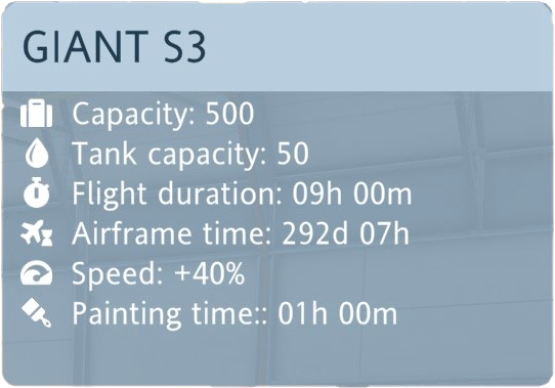
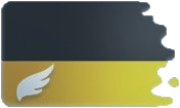
Let's take the example of the Superfast livery which gives a speed boost of 50%. This doesn't get added to the 40% for a total of 90%. It will increase the speed by the difference so that it ends up at 50%. If you select the Giant S3 and go into the liveries, you will see that the Superfast livery increases the speed of the plane by 10% - from 40% to 50%. The plane will have the superfast look once the process is done.
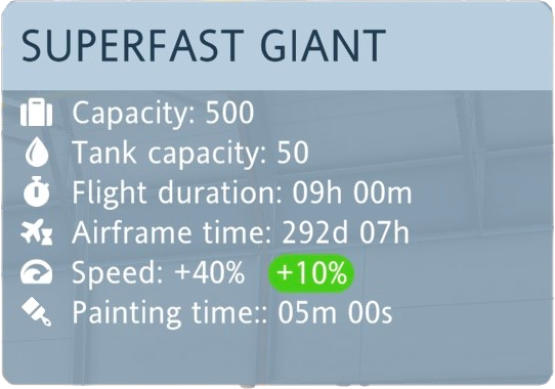

Here's another example using a profit boost livery and applying it to the Giant S3. The speed of the plane doesn't change although applying this livery will add a profit bonus of 30% and change the look of the plane to volcanic.
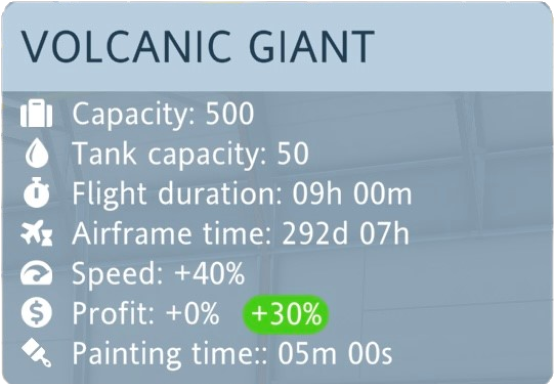

Applying liveries only makes them BETTER. If you were to apply the purple livery above to the S3, you would see no decrease in the speed, but you would end up with a purple plane that behaves like an S3.
When you apply multiple liveries to a plane, the last one applied is the one the plane wears. But you can change that.
In this example, the plane has one livery applied - an S1 livery. You can change the look of the plane back to the standard livery that comes with a falcon while keeping the benefits of the S1.
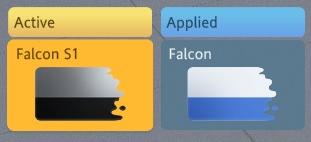
In this example, there were two liveries applied. First, the tropical livery was applied to a standard condor. Then the plane had a superfast livery applied.
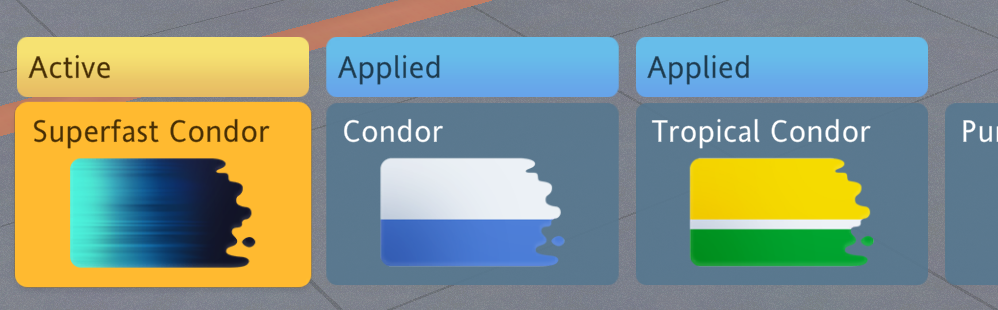
In the painting screen, you can select an "applied" Tropical livery, then click the "Use" button to change the look of the plane back to Tropical while keeping all the benefits.
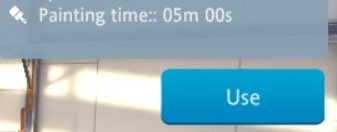
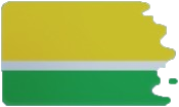
Finally, it must be repeated. You CANNOT remove a livery from a plane and when you sell or drop a plane, all the liveries that were applied are gone too.
| Liveries can be simply esthetic with no benefit like the Rock Livery | Some liveries can boost the speed of your planes like the S2 Livery | Some increase profits from flights for the plane it's applied to like the Volcanic Plane | Some increase drop rate from destinations like the Tectonic Plane | And still others are required to fly to special destinations like the Air Lab Livery |
Not all liveries can be applied to all planes. For example, the air lab livery above can only be applied to an owl. The details for each livery can be found in the Liveries section of the wiki. This guide describes how to use liveries.
Before getting into the instructions, note that liveries cannot be removed from one plane and added to another. Also, if you sell the plane, all the applied liveries get sold with the plane.
To apply a livery:
- Make sure the plane you want to paint is in a stand (i.e. at the airport, not in flight or in the repair base)
- Go into the Operative Hangar and select Stands
- Select the plane you want to paint
- You will see a paintbrush in the upper right corner
- Click on the paintbrush to scroll through the available liveries. The information box will show you what changes will be made to the characteristics of the plane. For example, the purple livery will increase the speed of the swift by 5%. It will take 10 minutes to apply (but the process can be sped up if you have a fan heater). At the end of the process, you will have a purple plane that is 5% faster.
You can apply multiple liveries to planes. In this example, there is an existing Giant S3. The S3 livery gives any plane a speed boost of 40%.
Let's take the example of the Superfast livery which gives a speed boost of 50%. This doesn't get added to the 40% for a total of 90%. It will increase the speed by the difference so that it ends up at 50%. If you select the Giant S3 and go into the liveries, you will see that the Superfast livery increases the speed of the plane by 10% - from 40% to 50%. The plane will have the superfast look once the process is done.
Here's another example using a profit boost livery and applying it to the Giant S3. The speed of the plane doesn't change although applying this livery will add a profit bonus of 30% and change the look of the plane to volcanic.
Applying liveries only makes them BETTER. If you were to apply the purple livery above to the S3, you would see no decrease in the speed, but you would end up with a purple plane that behaves like an S3.
When you apply multiple liveries to a plane, the last one applied is the one the plane wears. But you can change that.
In this example, the plane has one livery applied - an S1 livery. You can change the look of the plane back to the standard livery that comes with a falcon while keeping the benefits of the S1.
In this example, there were two liveries applied. First, the tropical livery was applied to a standard condor. Then the plane had a superfast livery applied.
In the painting screen, you can select an "applied" Tropical livery, then click the "Use" button to change the look of the plane back to Tropical while keeping all the benefits.
Finally, it must be repeated. You CANNOT remove a livery from a plane and when you sell or drop a plane, all the liveries that were applied are gone too.
Last edited: