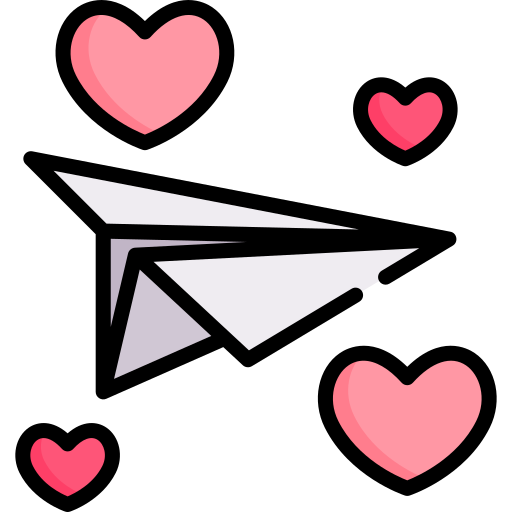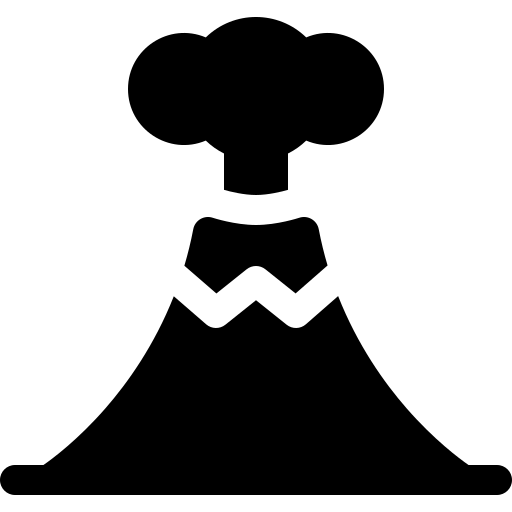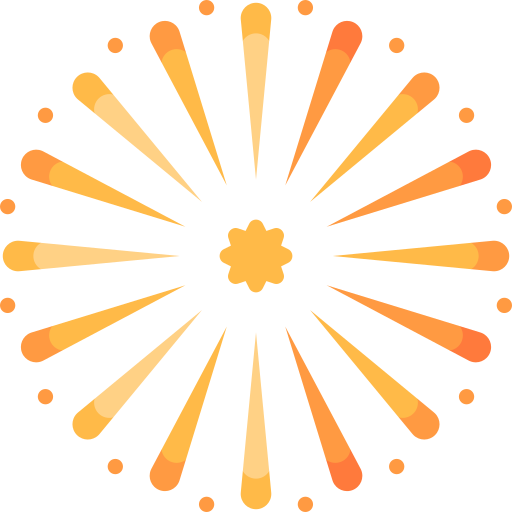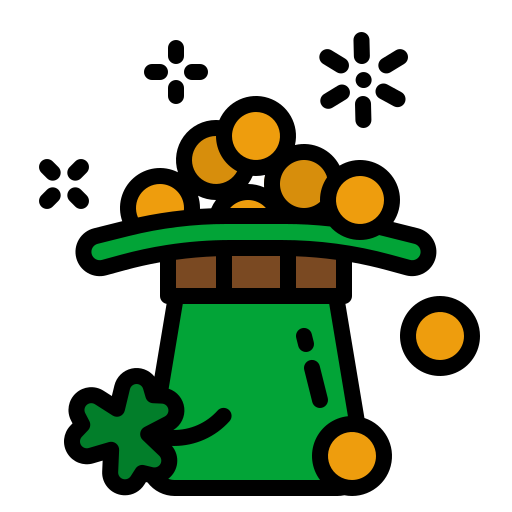This user guide is for those of you who are new to the game of Airport City and have only just started playing your game. Because you are relatively new to the game, you will be in the early stages of exploring your game, and that of the features on display on your game screen. It will be a good idea for you to familerise yourself with each of the display counter and radar display icon functions.
 This user guide will introduce you to the display counters and radars displays, which will provide you with important information, essential to your long term game. The counters and radars will provide you with information on the following subjects, Game And Reputation Level, Star Skills, City Population, City Electricity, Fuel For Airplanes, Fuel For Helicopters, Passengers For Airplanes, Tourists For Helicopters, Silver And Gold Subscriptions, Gold Coins, Green Notes, Dark Brown Spiral Notebook, Guest Airplanes, Airplane And Helicopter, Bonuses. These will be on permanent display across the entire top row of your game screen (from left to right) and on the right hand side of your screen (from the top down). There will also be many radar icons which will be on temporary display, Space Program (Red, Blue, Green), Land Expansion Sale, Special Events First Sales, Special Events Second Sales, Special Events Buildings For Sale, Mystery Garden Square, Mystery Metro Station, Mystery City Square, Discount Super Sale (One and Two), Massive Sales, Special Game Gifts, Mystery Buildings (One and Two), Airship Store, Bonus Fly To Airport City., Christmas Journey, Special Event Discount Sale, Great Gift Exchange. You will only be able to access them, and have them on the game screen, one at a time.
This user guide will introduce you to the display counters and radars displays, which will provide you with important information, essential to your long term game. The counters and radars will provide you with information on the following subjects, Game And Reputation Level, Star Skills, City Population, City Electricity, Fuel For Airplanes, Fuel For Helicopters, Passengers For Airplanes, Tourists For Helicopters, Silver And Gold Subscriptions, Gold Coins, Green Notes, Dark Brown Spiral Notebook, Guest Airplanes, Airplane And Helicopter, Bonuses. These will be on permanent display across the entire top row of your game screen (from left to right) and on the right hand side of your screen (from the top down). There will also be many radar icons which will be on temporary display, Space Program (Red, Blue, Green), Land Expansion Sale, Special Events First Sales, Special Events Second Sales, Special Events Buildings For Sale, Mystery Garden Square, Mystery Metro Station, Mystery City Square, Discount Super Sale (One and Two), Massive Sales, Special Game Gifts, Mystery Buildings (One and Two), Airship Store, Bonus Fly To Airport City., Christmas Journey, Special Event Discount Sale, Great Gift Exchange. You will only be able to access them, and have them on the game screen, one at a time.
It will be important you closely monitor the City Population, City Electricity, Fuel For Airplanes, Fuel For Helicopters, Passengers For Airplanes and Tourists For Helicopters, counters very carefully, as you grow and develop your game. It is easy to overlook them during long term game play, and reach their capacity limits (the counters are small in size and difficult to read). It will be wise of you to increase the six counters capacities, before you reach each of their limits. If you fail to do so, it will impact on your game and you will not be able to proceed until you increase their capacities, which will take you time. It is always best to be pro-active when it comes to these aspects of your game.
I have included a wide selection of images, which will help to make things clearer, as you read through the user guide. The counters will not show any figures, the reason for this is because each set of counter figures will be unique, from one forum member to another forum member. The set of counter figures will be determined by many aspects of the game, it will not be the same for all forum members.

PERMANENT ON SCREEN DISPLAY COUNTERS AND RADAR ICONS
In this section of the user guide the following counters will be on permanent display, located across the top row of the game screen, on the left hand side of the game screen and on the right hand side of the game screen.
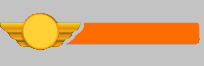
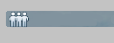
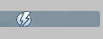
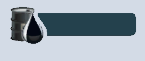
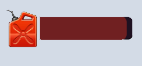 HELICOPTER FUEL COUNTER
HELICOPTER FUEL COUNTER
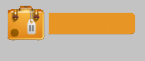 AIRPLANE PASSENGER COUNTER
AIRPLANE PASSENGER COUNTER
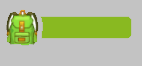 HELICOPTER TOURIST COUNTER
HELICOPTER TOURIST COUNTER
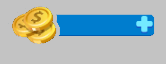
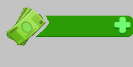 GREEN NOTES COUNTER
GREEN NOTES COUNTER
 DARK BROWN SPIRAL NOTEBOOK ICON
DARK BROWN SPIRAL NOTEBOOK ICON
 GUEST AIRPLANE RADAR ICON
GUEST AIRPLANE RADAR ICON

 BONUS MENU RADAR ICON
BONUS MENU RADAR ICON
TEMPORARY ON SCREEN DISPLAY ICONS
In this section of the user guide all of the icons will be on temporary display, located on the left and right hand sides of the game screen. It will be important to note that as the icons appear, disappear and re-appear, display positions will change on both sides of the game screen. In other words, permanent and temporary displays will become intermingled. The order in which this part of the user guide icons appears, will not always reflect the order in which they will appear on the game screen. Sometimes you will have two collums on display, located on the right hand side of the game screen, this is due to the sheer number of icons on the screen at the same time.
Following the v8.19.38 game download, which took place in the later part of August 2021, the following two icons no longer appear on the game screen, as separate icon entities. To access the Star Skills you will need to select the Game And Reputation Level Counter , which is located in the top left hand corner of the game screen. To access the Silver and Gold Subscription you will need to select the Green Notes Counter, which is located in the top right hand corner of the game screen. The banks menu has six click button options, Airport Cash, Coins, Tokens, Subscriptions, Events, Discounts.
 STAR SKILLS COUNTER ICON
STAR SKILLS COUNTER ICON
 SILVER AND GOLD VIP SUBSCRIPTIONS ICON
SILVER AND GOLD VIP SUBSCRIPTIONS ICON
Once you have reached this point in the user guide, you will have a good understanding of the display counters and radars, and what each of them does, which will stand you in good stead during game play. It will be important to keep in mind that, although all these counters and radars display different game information, they are also connected together as a group.
ADDITIONAL READING MATERIAL
There is a great wealth of user guide information located in the Airport City Guides sub section, of the members forum. I have written them to help you with your game, those of you who are new to the game and those of you who are further along with your game. The user guides will provide you with all the information you need, to help make a success of your game.
Last Updated: Monday 5th February 2024 at 13.55pm London UK Time
It will be important you closely monitor the City Population, City Electricity, Fuel For Airplanes, Fuel For Helicopters, Passengers For Airplanes and Tourists For Helicopters, counters very carefully, as you grow and develop your game. It is easy to overlook them during long term game play, and reach their capacity limits (the counters are small in size and difficult to read). It will be wise of you to increase the six counters capacities, before you reach each of their limits. If you fail to do so, it will impact on your game and you will not be able to proceed until you increase their capacities, which will take you time. It is always best to be pro-active when it comes to these aspects of your game.
I have included a wide selection of images, which will help to make things clearer, as you read through the user guide. The counters will not show any figures, the reason for this is because each set of counter figures will be unique, from one forum member to another forum member. The set of counter figures will be determined by many aspects of the game, it will not be the same for all forum members.
PERMANENT ON SCREEN DISPLAY COUNTERS AND RADAR ICONS
In this section of the user guide the following counters will be on permanent display, located across the top row of the game screen, on the left hand side of the game screen and on the right hand side of the game screen.
GAME AND REPUTATION LEVEL COUNTER
Selecting this counter will bring up your Neighbour Menu, which will display five blue and white click buttons labelled, Alphabet, Neighbours, Add, Waiting and Profile. The first Alphabet button will allow you to filter your neighbours (Alphabet, Favourite, Alliance, Active, Inactive). The second Neighbour button will list all of your neighbours. The third Add button will allow you to add new neighbours, and enter codes to collect rewards. The fourth Waiting button is where forum members are waiting to become neighbours. The fifth Profile button will display your Game Level (to a maximum of 80 levels), your Heart Level (to a maximum of 20 levels), your Reputation Level (to a maximum of 250) and your Star Skills (the number of star skills will be determined by the number of flight stages and destinations you have completed). Other game related information will also be displayed on your profile, 1 Star Specialist, 2 Star Master and 3 Star Expert, each of these will display a set of figures based on the three flight stages across all available flight destinations. You will also find your neighbour code displayed. This is a counter which you will be able to access at anytime, it will not be necessary to monitor it too closely.
CITY POPULATION COUNTER
Selecting this counter will bring up the menu, which will display all of your buildings, the number and types of buildings will determine the population limit of your city. You will be able to scroll vertically through the menu and view all the buildings. Each building will display the number for each building, to a maximum of six. Along the top row of the menu will be displayed your city population capacity and that of your maximum city population limit. You will need to monitor this counter and maintain a good population level during long term game play.
There are many types of buildings which will increase your city population, besides the Town Hall (Levels 1-11) main buildings. Two of the buildings can be purchased with tokens, one of them with silver tokens, and other with gold tokens from the game store, Grand Hotel (300 Silver Tokens) and Omega Hotel (500 Gold Tokens). You can also obtain other type of buildings for free through the completion of Special Events, Daily Bonus, Mystery Buildings and Mystery Super Buildings, given time and patience. It will not be possible or even practical to list all of the buildings, there are far too many of them.
CITY ELECTRICTY COUNTER
Selecting this counter will bring up the menu, which will display all the buildings you have, which will determine your city electricity capacity limit. You will be able to scroll vertically through the menu and view all the buildings. Along the top row of the menu will be displayed your city electricity capacity and that of your maximum capacity limit. You will need to monitor this counter and maintain a good electricity supply level during long term game play.
There are many types of industrial buildings which will increase your city electricity supply capacity. Some of them can be purchase with coins, while others can only be purchased with green notes from the game store, Power Plant (100 Gold Coins, Electricity +6), Powerful Wind Turbine (6 Green Notes, Electricity +32), Wind Turbine (800 Gold Coins, Electricity +10), Solar Power Station (9 Green Notes, Electricity +48), Solar Panel (4,000 Gold Coins, Electricity +14), Coal Station (8,000 Gold Coins, Electricity +60), Teslar Power Plant (30 Green Notes, Electricity +300), Electrical Substation (Flight Collection - Power Reserve, Electricity +30) and Nuclear Power Plant (Flight Collection - Atoms of Peace, Electricity +150). Each of the buildings will generate a set supply of electricity, the more expensive the buildings, the greater the set supply of electricity will be.
AIRPLANE FUEL COUNTER
Selecting this counter will display three options, the first will be to watch a small advertisement video (the video will last about 30 seconds, you can watch 10 videos per day) and collect a 'free' barrel of fuel (x20 units), the second will require you to spend 12 green notes to purchase a barrel of fuel (x150 units) and the third will require you to spend 4 green notes to purchase of barrel of fuel (x50 units). You will need to wait 30 minutes before you can watch another video and collect more fuel. You will need to monitor this counter and maintain a good level of fuel, for your fleet of planes. The fleet of planes use their own separate fuel supply, from that of your fleet of helicopters.
Selecting this counter will take you to the Fuel Station H building menu, where you will be able purchase fuel with your coins. You will have up to six upgrade building options, (1st, 5 Units of Fuel, 2nd, 11 Units of Fuel, 3rd, 23 Units of Fuel, 4th, 43 Units of Fuel, 5th, 54 Units of Fuel, 6th, 89 Units of Fuel). Each building upgrade will allow you to purchase more fuel, it will cost you more, and will take longer for the fuel to become available. You will need to monitor this counter and maintain a good level of fuel, for your helicopter flights. The fleet of helicopters use their own separate fuel supply, from that of your fleet of planes.
Selecting this counter will display three options, the first will be to watch a small advertisement video (the videos will last about 30 seconds, you can watch 10 videos per day) and collect free passengers (x20), the second will require to spend 4 green notes to purchase passengers (x150) and the third will require you to spend 2 green notes to purchase passengers (x50). The passengers will be added to your passengers counter, rather than stored in your warehouse. You will need to wait 30 minutes before you can watch another video and collect more passengers. You will need to monitor this counter and maintain a good level of passengers, for your fleet of planes.
Selecting this counter will display three purchase options, the first option will require you to spend 4 green notes to purchase tourists (x25), the second option will require you to spend 2 green notes to purchase tourist (x10) and the third option will require you to spend 1 green note to purchase tourist (x4). You will need to monitor this counter and maintain a good level of tourists, for your helicopter flights. You will also need a good number of tourist buildings, Guest House (1 every 3 minutes), Country Manor (7 every 30 minutes), Stone Cottage (4 every 15 minutes), Travel Bureau (20 every 6 hours), placed on the city side of your game, so you can replenish the tourists. You will have up to a maximum of 6 of each building, they will provide you with a good source.
GOLD COINS COUNTER
Selecting this counter will display the gold coins section of the bank's menu, where you will have six purchase options to choose from, 3,000 Gold Coins, 8,000 Gold Coins, 17,000 Gold Coins, 55,000 Gold Coins, 95,000 Gold Coins, 200,000 Gold Coins. You will need to spend money in order to make a purchase from one of these sale offers. These six sale purchase options will be optional, the decision will be yours, if you wish to make a purchase. This is a counter which you will be able to access at anytime, it will not be necessary to monitor it too closely.
Selecting this counter will display the banks six menu options, on the left hand side of the menu, Airport Cash, Coins, Tokens, Subscriptions, Events, Discounts. The Green Notes (also known as Airport Cash) section will have six purchase options, 6 Green Notes, 16 Green Notes, 102 Green Notes, 330 Green Notes, 570 Green Notes, 1,200 Green Notes. The Coins section will have six purchase options, 3,000 Coins, 8,000 Coins, 119,000 Coins, 385,000 Coins, 665,000 Coins, 1,400,000 Coins. The Tokens section will have six purchase options, 100 Silver, 800 Silver, 2,000 Silver, 10 Gold, 60 Gold, 200 Gold. The Subscription section will have two purchase options, Silver and Gold. The Events section will have a building for sale. The Discount section will have three purchase options, Premium Class, Premium Class Plus 5 Progress Levels, Premium Class Plus 10 Progress Levels, In the top left hand corner of the menu you will find the Coins and Green Notes icons on display. You will need to spend money to make a purchase, the amount will depend on the sale item in question.
This round Dark Brown Spiral Notebook icon will be on display in the top left hand corner of the game screen. When clicked on the spiral notebook will open to display four small icons labelled, Missions, Daily Bonus, Daily Missions and Alliance Missions, located along the top row of the spiral notebook menu. Each of the four small icons will have their own unique display function with game play information. For more detailed information you will need to read through the following user guide, The Airport City Game - The Dark Brown Coloured On Screen Spiral Notebook With Four Menu Icon Options, www.airportcitygame.com/threads/the-airport-city-game-the-dark-brown-coloured-on-screen-spiral-notebook-with-four-menu-icon-options-v8-10-20.28263/
This round icon will display the number of guest planes. Selecting the menu will display the planes that are waiting to land at your airport. You will have the option to accept or reject planes landing. The only reason you would reject a plane, is if it were unable to land, due to the runway class number. You will only be able to land two guest planes at a time, and only if you have two terminals available. You will receive rewards, and possible drop items, when planes land at your airport, the amount and type, will depend on the planes.
AIRPLANE AND HELICOPTER RADAR ICON
This round icon will display the number of planes and helicopters you have in flight. Selecting this menu will display six small filter icons, along the top row of the menu, 1st Story, 2nd Helicopters, 3rd Adventure, 4th Alliance, 5th Space and 6th Flights. On the left hand side of the menu, you will have eight game levels of flight destination filters, Levels 1-10, Levels 11-20, Levels 21-30, Levels 31-40, Levels 41-50, Levels 51-60, Levels 61-70 and Levels 71-80. You will also have an Active button, which will display all flights.
This round multi coloured icon, with an inner semi circle meter dial, will display all of the bonuses you have in storage. When you click on the icon, the bonus menu will open to display five small icons, All, Planes, Helicopters, Buildings, Fuel and Passengers along the top row of the bonus menu. You will be able to use each icon as a filter, to find the bonus you are looking for. You will also have the option to use the search box. Along the top row of the menu you will have on display the number of green notes you have. By clicking the amount, you will be taken to the bank menu section.
TEMPORARY ON SCREEN DISPLAY ICONS
In this section of the user guide all of the icons will be on temporary display, located on the left and right hand sides of the game screen. It will be important to note that as the icons appear, disappear and re-appear, display positions will change on both sides of the game screen. In other words, permanent and temporary displays will become intermingled. The order in which this part of the user guide icons appears, will not always reflect the order in which they will appear on the game screen. Sometimes you will have two collums on display, located on the right hand side of the game screen, this is due to the sheer number of icons on the screen at the same time.
Christmas Journey | The Great Gift Exchange | The Airship Store | Space Program Red Launch | Space Program Blue Launch | Space Program Green Launch | Bonus Fly To Airport City | Mystery Metro Station |
Mystery City Square | Urban Green Event | Special Event First Sales | Special Event Second Sales | Massive Sale Cash & Coins | Massive Sale Fuel & Cash | Special Event Discount Sale | Special Game Gifts |
Discount Super Sales (First) | Discount Super Sales (Second) | Land Expansion Sale | Mystery Buildings One | Mystery Buildings Two | Special Event Building Sale |
CHRISTMAS JOURNEY ICON
On Wednesday 1st December 2021 the Christmas Journey 2021 special event became available to players, when a icon appeared on the left hand side of the game screen. The special event became available following a v8.23.45 download update to the game. When clicked on, the menu opened to reveal the world map of flight destinations to cities around the globe. The icon remained on the screen for 25 consecutive days, during which time, a gift became available to collect, for each day the special event was active. The on screen icon had a counter which displayed the days and hours until the special event came to an end. The world map had a counter which displayed the hours and minutes until the next gift became available.
THE GREAT GIFT EXCHANGE ICON
On Tuesday 21st December 2021 the icon appeared on the left hand side of the game screen. Selecting the icon displayed a special presentation page entitled, The Great Gift Exchange, which had the following statement, The holiday season is the time for gifts. Send presents to your neighbours every day together with other pilots, reach certain milestones as a community, and get great rewards that include Airport Cash, Fuel, Bonuses, Mystery Super Buildings, and more. All details are on the Facebook. The presentation page also had a blue and white Read More click button, which took players to the Facebook website, where they could log into the website, for further information. The special event lasted for two weeks from Tuesday 21st December 2021 to Tuesday 4th January 2022.
THE AIRSHIP STORE ICON
The Light Brown Canvas Airship icon will appear twice a week, on Monday's and Thursday's, located on the left hand side of the game screen. It will remain on the screen for the entire day, and will afford you the opportunity to purchase from the following five categories, Adventure (Excavation Maps 2,000 gold coins each, Excavation Map Sets 5GN, Map Sets 12GN), Resources (Fuel 150 Units 10GN, Tourists 8GN, Passengers GN), Bonuses (Inconvertible Coin 8GN, Mystery Bonus 8,000 gold coins, Mystery Bonus 5GN, Golden Toad 8GN, Alarm Clock 8GN, Family Ticket 8GN, Vintage Weathervane 8GN), Space (Main Stabilizer 2GN, Powerful Explosive Bolt 6GN, Quantum Leap 350GN), Consumables (Mystery Building Chest One 10GN, Mystery Building Chest Two 10GN, Mystery Super Building Chests 1-4 65GN, Duty Free Set 1,000 gold coins). Many of the items for sale will be offered at a discount, the percentage will vary depending on the item for sale -16%, 34%, -50%, 30%, 33%. For more detailed information with regards to the airship store, you will need to read through the following user guide, The Airport City Game - The Airship Store Sale Items Available To Players Twice A Week On Monday's And Thursday's, www.airportcitygame.com/threads/the-airport-city-game-the-airship-store-sale-items-available-to-players-twice-a-week-on-mondays-and-thursdays-v8-23-50.42631/
SPACE PROGRAM RED, BLUE, GREEN ICONS
The icon will only be on display, located on the right hand side of the game screen, when you have selected your space program launch pad (Green, Blue, Red). Your chosen lobby will display all of the open launch flights that are available for that colour, only with forum members you are neighbours with. Sometimes the lobby will be empty, while other times, there will be a selection of available open launch flights for you to join. The type of icon on display will depend on your chosen colour, icon for Apogee Mission (Green pad) flights, icon for Prometheus Mission (Blue pad) flights and icon for Lunar Mission (Red pad) flights. For more detailed information with regards to the space program, you will need to read through the following user guide, The Airport City Space Program - How To Undertake Apogee, Prometheus And Lunar Space Mission Launch Flights, www.airportcitygame.com/threads/the-airport-city-space-program-how-to-undertake-apogee-prometheus-and-lunar-space-mission-launch-flights-v8-7-17.20076/
BONUS FLY TO AIRPORT CITY ICON
On Monday 27th September 2021 a space gifts menu notice appeared on the game screen, with the following statement, Get prizes for completed space flights. Take part in space launches until 6th October 2021. Claim rewards and follow the event on Facebook. Let's rise to the stars together. The following four gifts were awarded, 5 Green Notes, Reliable Crew, 10 Passengers, 20 Fuel Units, for taking part in and completing space flights. On Thursday 30th September 2021 a second space gifts menu notice appeared on the game screen, with the following statement, Get prizes for completed space flights. Take part in space launches until 6th October 2021. Claim rewards and follow the event on Facebook. Let's rise to the stars together. The following four gifts were awarded, 7 Green Notes, Sky Captain, 10 Passengers (x2), 20 Fuel Units (x8) for taking part in and completing space flights. Further codes were also issued, in the Airport City Announcement section of the members forum, during the birthday celebrations *spaceships10* - *planes10* - *helicopters10* - *cars10* - 12 Green Notes and a selection of bonuses e.g. Lucky Hat, Vintage Weathervane were given for keying in the codes. On Monday 4th October 2021 a third space gifts menu notice appeared on the game screen, with the following statement, Get prizes for completed space flights. Take part in space launches until 6th October 2021. Claim rewards and follow the event on Facebook. Let's rise to the stars together. The following two gifts were awarded, Platinum Chest (Powerful Explosive Bolt x10, Silver Tokens x100, Gold Tokens x10, Quantum Leap Bonus) and Explosive Bolt x2. Please note, the rewards may not be the same for all players who take part in the special event, it will depend on a number of factors. On Thursday 7th October 2021 the following bonus code was issued, *thankyou10* which gave 3,000 Gold Coins and Secret Faucet Bonus.
MYSTERY METRO STATION ICON
The icon will appear every so often on the right hand side of the game screen. An additional gift with a select purchase at the bank, you will receive one random Metro Station from the following five buildings, Green Station (population +5, bonus +10% residential, radius 2 tiles), Blue Station (population +5, bonus +10% residential, radius 2 tiles), Red Station (population +5, bonus +10% residential, radius 2 tiles), Black Station (population +5, bonus +10% residential, radius 2 tiles), Orange Station (population +5, bonus +10% residential, radius 2 tiles). The buildings will help to increase your city population.
MYSTERY CITY SQUARE ICON
The icon will appear every so often on the right hand side of the game screen, An additional gift with a select purchase from the bank, you will receive one random City Square from the following five buildings, Swing (population +5, bonus +10% residential, radius 1 tile), Flower Square (population +5, bonus +10% residential, radius 1 tile), Streetball Court (population +5, bonus +10 residential, radius 1 tile), Playground (population +5, bonus +10% residential, radius 1 tile), Bench (no figures). The buildings will help to increase your city population.
URBAN GREEN EVENT ICON
The icon will appear every so often on the right hand side of the game screen. The icon will remain on the game screen for a few days. An additional gift with a select purchase at the bank, you will receive one random Mystery Garden Square from the following five, Old Oak (population +5, bonus 10% residential, radius 1 tile), Shady Park (population +5, bonus 10% residential, radius 1 tile), South Park (population +5, bonus 10% residential, radius 1 tile), Romantic Park (population +5, bonus 10% residential, radius 1 tile), Flower Garden (population +5, bonus 10% residential, radius 1 tile). It will help to increase the passenger production of your residential buildings, on the city side of your game, and also increase your city population.
SPECIAL EVENTS FIRST SALES ICON
Each of the special events will have its own associated sale icon, which will be located on the right hand side of the game screen. When selected the icon will open to display three purchase options for sale, Premium Class Pass Tickets (1st Premium Class, 2nd Premium Class +5 Progress Levels and 3rd Premium Class +10 Progress Levels). You will only be able to make a purchase with money during the sale period. This sale offer will appear, disappear and re-appear during each of the special events.
SPECIAL EVENTS SECOND SALES ICON
Each of the special events will have its own associated sale icon, which will be located on the right hand side of the game screen. When selected the icon will open to display three purchase options for sale, Basic Class Pass Tickets (1st Plus One Progress Level Increase, 2nd Plus Five Progress Level Increase and 3rd Plus Ten Progress Level Increase). You will only be able to make a purchase with money during the sale period. This sale offer will appear, disappear and re-appear during each of the special events.
MASSIVE SALE ICON (AIRPORT CASH AND GOLD COINS)
During the course of a year the icon will appear on the right hand side of the game screen. It will allow you to receive more green notes through the bank. The following six purchase options will be available to you, 6 Green Notes, 16 Green Notes, 102 Green Notes, 330 Green Notes, 560 Green Notes, 1,200 Green Notes. You will also have the option to receive more gold coins through the bank, the following six purchase options will be available to you, 3,000 Gold Coins, 8,000 Gold Coins, 119,000 Gold Coins, 385,000 Gold Coins, 665,000 Gold Coins, 1,400,000 Gold Coins. Some of the green notes on offer will be increased x3, and some of the gold coins will be increased x7. The offer will have a limited time period, which will be displayed on the counter in day's and hours, after which it will disappear from the screen, until the next time it re-appears.
MASSIVE SALE ICON (FUEL AND AIRPORT CASH)
During the course of a year the icon will appear on the right hand side of the game screen. It will allow you to purchase 2,000 Units of Fuel and receive 20 Airport Cash at a -90% discount, you will need to spend money to make a purchase. The offer will have a limited time period, displayed on the counter, after which it will disappear from the screen, until the next time it re-appears.
SPECIAL EVENTS DISCOUNT SALE SETS ICON
The icon will appear when there is a special event active, the icon will be located on the right hand side of the game screen. Each of the 25 special events will have its own unique display icon, which will remain on the game screen for a few hours. The type of icon image will depend on the special event in question. This type of sale offer will appear, disappear and re-appear during the course of the special event, which could last as long as two weeks. For more detailed information you will need to read through Table Eight: Special Event Sets Sale Officers of the following user guide, The Daily Bank Discount Sales - Buildings, Aircrafts, Liveries, Tokens, Mystery Bonus, Mystery Buildings, Collections, Event Sets, Bonuses, www.airportcitygame.com/threads/the-daily-bank-discount-sales-buildings-aircrafts-liveries-tokens-mystery-bonus-mystery-buildings-collections-event-sets-bonuses-v8-23-50.33377/
SPECIAL GAME GIFTS ICON
During the course of a game year the special game gift icon will appear, located on the left hand side of the game screen. It will allow forum members to collect gift items. This will happen in response to a major and/or significant event, which will take place around the world. Sometimes the gift offers will last for one week, sometimes for two weeks, during which gift items can be collected each day, during the special game offer. The gift items offered will be a mixer of passengers, coins, fuel, bonuses and green notes. For more detailed information you will need to read through the following user guide, The Weekend Game Codes, Special Game Codes, Midweek Game Codes, Special Game Offers, Extra Codes, Non Expire Codes, Compensation, www.airportcitygame.com/threads/how-to-obtain-weekend-game-codes-special-game-codes-midweek-game-codes-special-game-offers-extra-codes-non-expire-codes-compensation-v8-21-24.25553/
DISCOUNT SUPER SALES FIRST ICON
During the course of a year there will be many super sales, which will take place during Spring, Summer, Autumn and Winter. When the discount super sale opens, you will find a large round red and yellow icon, it will have a large percentage sign in the centre and with a counter, located on the right hand side of your game screen. The super sale icon will remain on the screen game for a few days, after which it will disappear, until the next time. The type of items for sale will vary from one sale period to another sale period, S1 and S2 planes, S1 and S2 helicopters, Mystery Super Building Chests, Mystery Bonus Chest, Mystery Super Bonus Chest, Map Sets, Collection Chests, Space Program Chests and Space Program Fuel. The S2 planes and S2 helicopters will only be available to forum members who are members of an alliance group. For more detailed information you will need to read through the following user guide, The Daily Bank Discount Sales - Buildings, Aircrafts, Liveries, Tokens, Mystery Bonus, Mystery Buildings, Collections, Event Sets, Bonuses, www.airportcitygame.com/threads/the-daily-bank-discount-sales-buildings-aircrafts-liveries-tokens-mystery-bonus-mystery-buildings-collections-event-sets-bonuses-v8-23-50.33377/
DISCOUNT SUPER SALES SECOND ICON
There is also a second icon, it will have a large brown coloured wooden open chest full of gold riches, in the centre of the icon and with a counter. It will also be located on the right hand side of your game screen. The super sale icon will remain on the screen game for a few days, after which it will disappear, until the next time. Both these discount super sale icons will alternate with each throughout the game year.
LAND EXPANSION SALE ICON
The blue and orange icon will appear once every two weeks, located on the right hand side of the game screen. It will allow you to purchase land, on the city side and/or on the airport side of your game. The round icon will be on display for three days, after which it will disappear, until the next time it becomes available. You will be able to purchase land at a 50% discount during the period, with Green Notes, always known as Airport Cash. For more detailed information you will need to read through the following user guide, The Airport City Game - Bi Monthly Land Expansion Discount Sales Purchased With Coins And Green Notes, www.airportcitygame.com/threads/the-airport-city-game-bi-monthly-land-expansion-discount-sales-purchased-with-coins-and-green-notes-v8-7-17.30755/
MYSTERY BUILDINGS ONE ICON
The icon will appear on the right hand side of the game screen, and will remain on the screen for a few days. The icon will allow you to make a select purchase of Gold Coins or Green Notes in the bank (there are six purchase option to choose from with each), you will get a commercial or residential building which can not be purchased in the store. You will receive one random building from the following nine, Red High Rise (passengers), Ice Cream Shop (gold coins), Chinese Restaurant (gold coins), Family Diner (gold coins), Italian Restaurant (gold coins), Pharamaceutical Firm (gold coins), Dolphinarium (gold coins), Atelier (gold coins), Hardware Store (gold coins). All these buildings form part of the Mystery Building Chest One. For more detailed information you will need to read through the following user guide, How To Obtain Mystery Buildings, Mystery Super Buildings, Mystic Super Buildings And Christmas Super Buildings, www.airportcitygame.com/threads/how-to-obtain-mystery-buildings-mystery-super-buildings-mystic-super-buildings-and-christmas-super-buildings-v8-7-17.24899/
MYSTERY BUILDINGS TWO ICON
The icon will appear on the right hand side of the game screen, and will remain on the screen for a few days. The icon will allow you to make a select purchase of Gold Coins or Green Notes in the bank (there are six purchase option to choose from with each), you will get a commercial or residential building which can not be purchased in the store. You will receive one random building from the following nine, Grey High Rise (passengers), Opera (gold coins), Yoga Centre (gold coins), Spa Place (gold coins), Rock Climbing Centre (gold coins), Eco Friendly House (passengers), Little Versailies (passengers), Spacious Cottage (passengers), Summer Mansion (passengers). All these buildings form part of the Mystery Building Chest Two. For more detailed information you will need to read through the following user guide, How To Obtain Mystery Buildings, Mystery Super Buildings, Mystic Super Buildings And Christmas Super Buildings, www.airportcitygame.com/threads/how-to-obtain-mystery-buildings-mystery-super-buildings-mystic-super-buildings-and-christmas-super-buildings-v8-7-17.24899/
SPECIAL EVENTS BUILDING SALE ICON
The icon will appear when there is a special event active, the icon will be located on the right hand side of the game screen. It will remain on the game screen for the duration of the event. It will afford you the opportunity to purchase for real money a unique building. The building will allow you to increase your city population, allow you to collect event currency and collect game coins during set hourly periods. The type of buildings for sale will be determined by each of the special events, there are currently 25 special events which take place in a year. The icon image will change as special events become available. This sale offer will appear, disappear and re-appear during each of the special events. For more information you will need to read through the following user guide, The Airport City Game - All The Twenty Six Special Events Throughout The Game Years For 2022-2021, www.airportcitygame.com/threads/the-airport-city-game-all-the-special-events-throughout-the-game-years-for-2020-2021-v8-7-17.28060/
ICONS NO LONGER ON DISPLAYFollowing the v8.19.38 game download, which took place in the later part of August 2021, the following two icons no longer appear on the game screen, as separate icon entities. To access the Star Skills you will need to select the Game And Reputation Level Counter , which is located in the top left hand corner of the game screen. To access the Silver and Gold Subscription you will need to select the Green Notes Counter, which is located in the top right hand corner of the game screen. The banks menu has six click button options, Airport Cash, Coins, Tokens, Subscriptions, Events, Discounts.
Selecting this counter will bring up information notice, explaining what you will need to do to increase your star skills e.g. launch multiple flights to the same destinations to complete destinations. As you increase the number of star skills you have, new flight destinations will become available to you. Each of the flight destinations will have three stages, Specialist, Master and Expert, where star skills and rewards can be collected. There are eight different types of flight destinations available, Standard Flights, Alliance Flights, Alliance Map Flights, Excavation Map Flights, Adventure Map Flights, Space Map Flights, Special Event Flights, Helicopter Flights. Each of the type of flights will have its own set number of flight destinations.
Selecting this icon will display the two subscriptions for sale, which can now be purchased through the bank. You will have three purchase options to choose from, 1 Week, 1 Month, 3 Months for a Gold or Silver Subscription. The Silver Subscription will provide you with profits from flights +100%, experience points from flights +50%, fuel per minute +1, maximum fuel supply +15%. The Gold Subscription will provide you with profits from flights +200%, experience points form flights +100%, fuel per minute +2, maximum fuel supply +30%, item drops from flight +50%, flight duration -15%, perfect weather conditions, zero breakdown chances.
Once you have reached this point in the user guide, you will have a good understanding of the display counters and radars, and what each of them does, which will stand you in good stead during game play. It will be important to keep in mind that, although all these counters and radars display different game information, they are also connected together as a group.
ADDITIONAL READING MATERIAL
There is a great wealth of user guide information located in the Airport City Guides sub section, of the members forum. I have written them to help you with your game, those of you who are new to the game and those of you who are further along with your game. The user guides will provide you with all the information you need, to help make a success of your game.
Last Updated: Monday 5th February 2024 at 13.55pm London UK Time
Last edited: