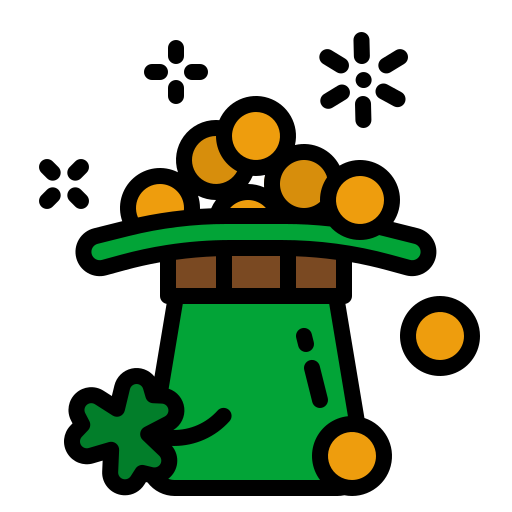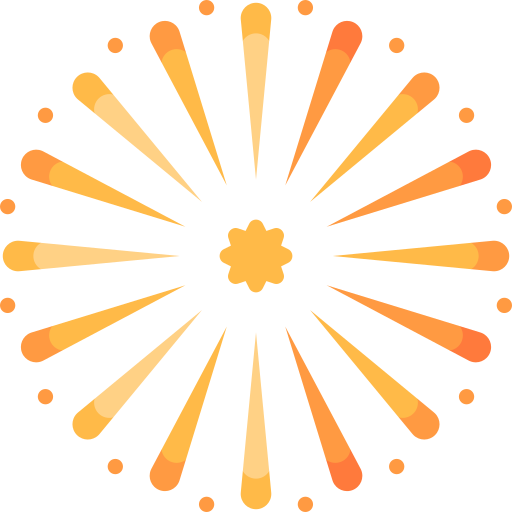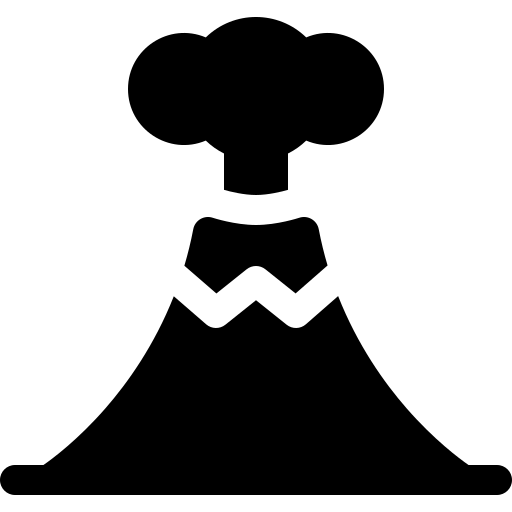You use this backup method at your own risk. Please ensure you do a practice run first. Make sure you have read all the comments in the thread below.
This is a quick guide on how to backup and restore your game and data from Airport City. This is especially useful if you're changing to a new Android device, or simply because you wish to keep a backup incase anything happens.
Please note, this backup process does not require your device to be rooted - So anyone can use it!
1) Download Helium from the Google Play Store and install.
2) Download the Helium PC application and install.
3) Once installed and connected to your PC, on the Android device, within the Helium app click on the 3 dots in the top right which will bring up a pop up. Click on PC Download.
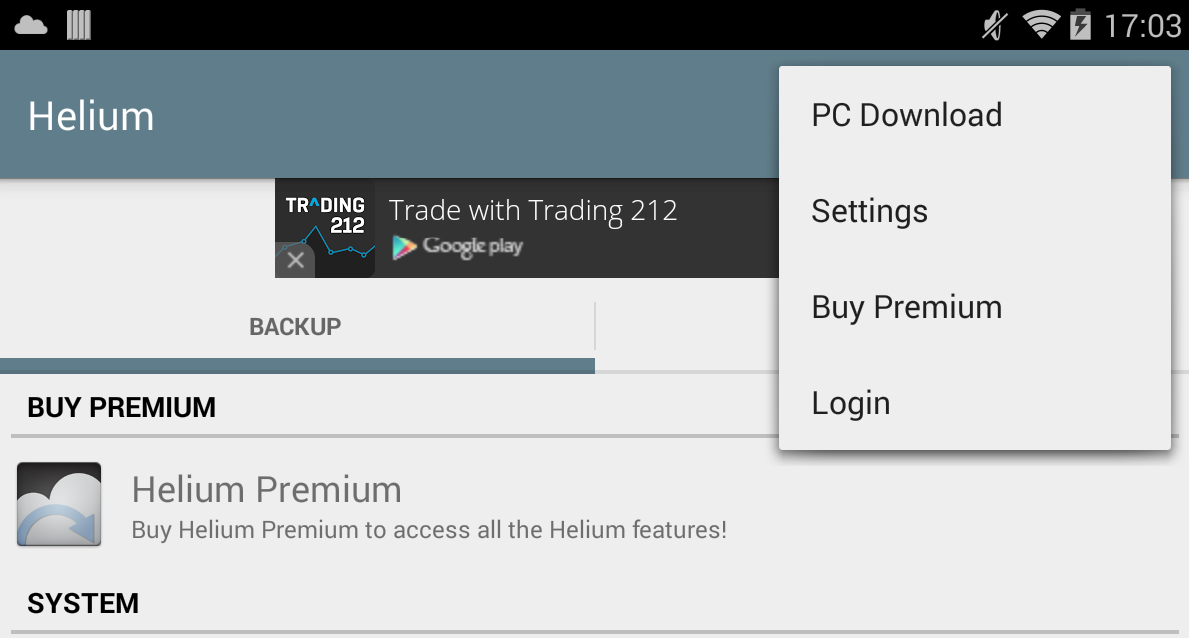
4) This will then show you a page with an address which you will need to use to navigate to on your PC. Type this address into the PC your Android device is connected to.
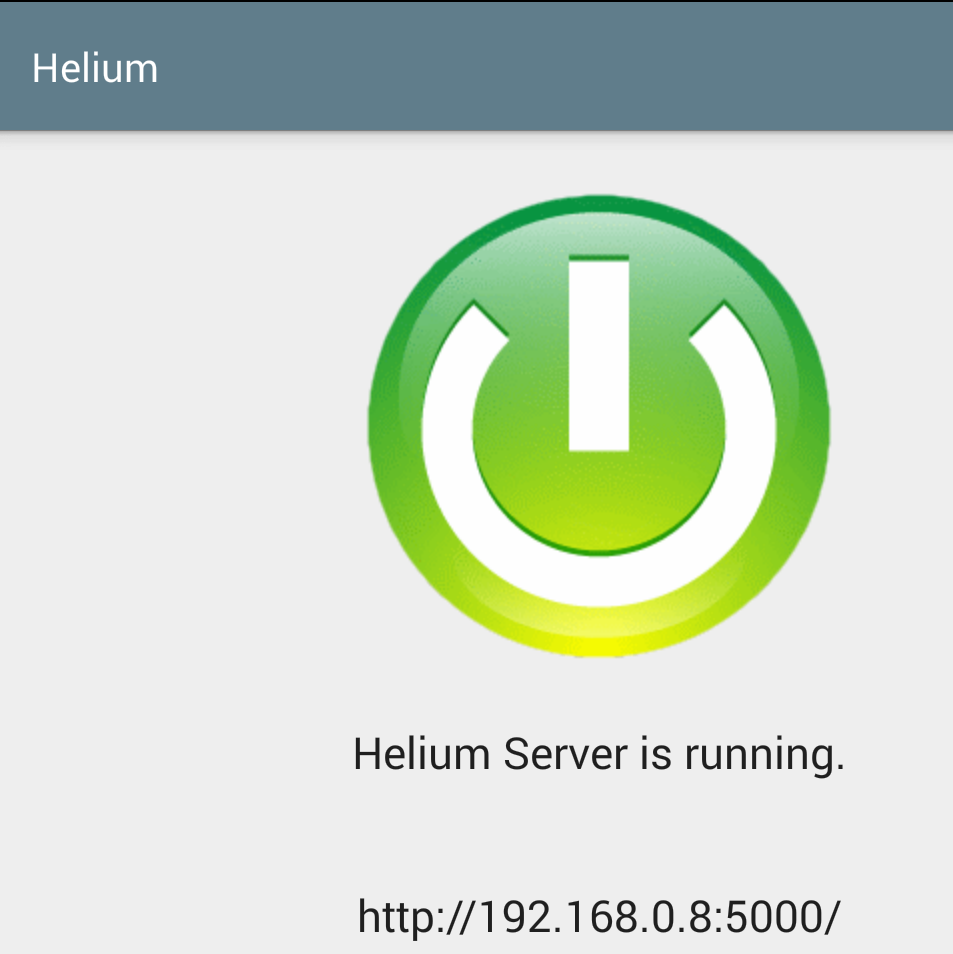
5) You should now be looking at a screen like the one below. This will list all the apps currently on your device. Simply click on Airport City and then click on "Start Backup". Make sure "Backup App Data Only" is not ticked.
A pop up box will appear asking you to save "backup.zip" - Save this somewhere safe on your PC as this contains your backup.
Job done! You now have a backup of Airport City and your game progress!
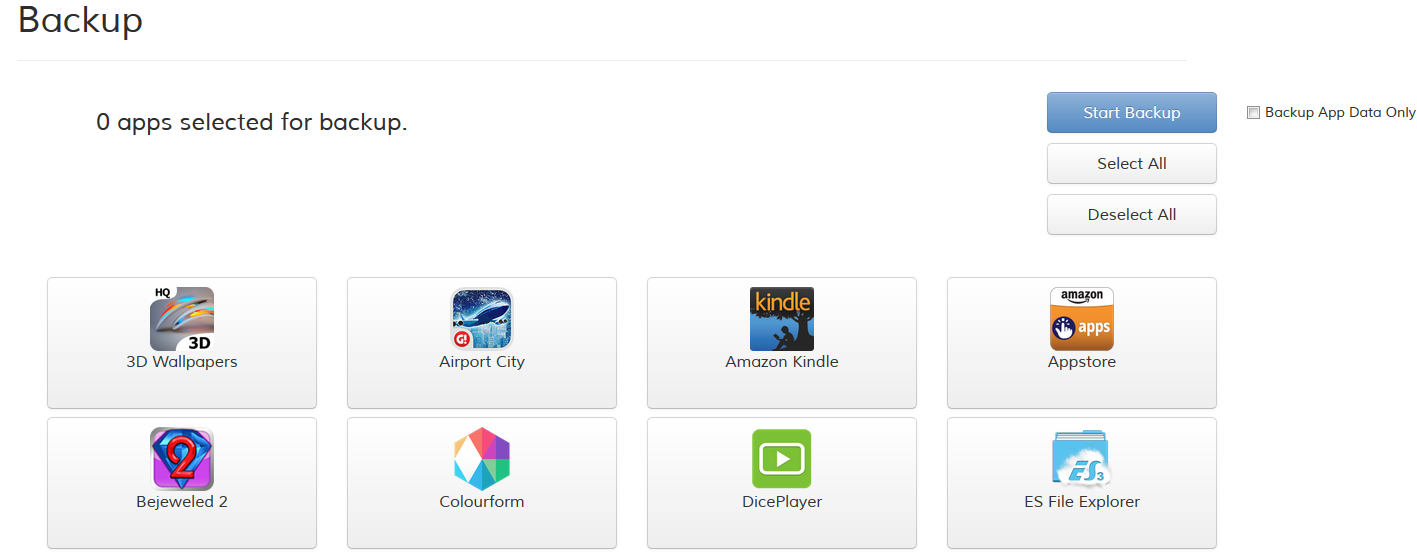
To Restore The Game
1) Follow the same advice in steps 3 & 4 above.
2) Click on "Browse" and navigate to the backup.zip that has your backed up copy of Airport City inside it.

3) This will then start to upload the entire backup.zip file

4) Simply click on the "Restore" button and this will re-install the saved Airport City game and its data.
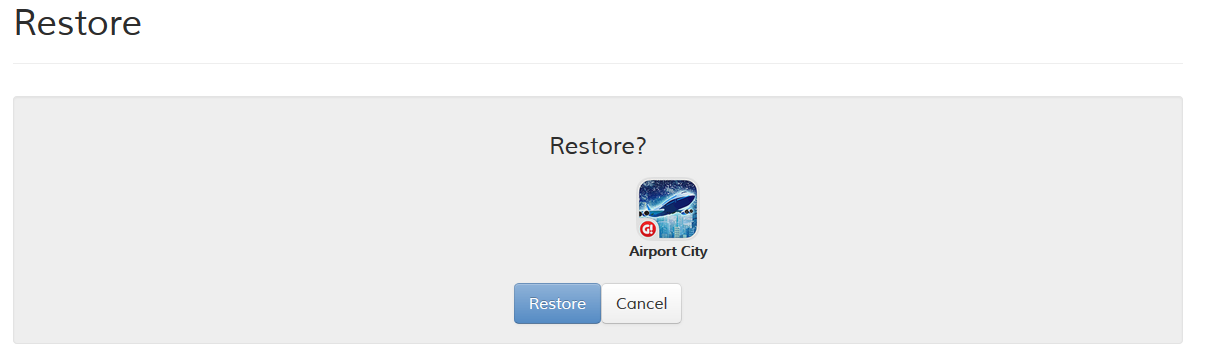
This is a quick guide on how to backup and restore your game and data from Airport City. This is especially useful if you're changing to a new Android device, or simply because you wish to keep a backup incase anything happens.
Please note, this backup process does not require your device to be rooted - So anyone can use it!
1) Download Helium from the Google Play Store and install.
2) Download the Helium PC application and install.
3) Once installed and connected to your PC, on the Android device, within the Helium app click on the 3 dots in the top right which will bring up a pop up. Click on PC Download.
4) This will then show you a page with an address which you will need to use to navigate to on your PC. Type this address into the PC your Android device is connected to.
5) You should now be looking at a screen like the one below. This will list all the apps currently on your device. Simply click on Airport City and then click on "Start Backup". Make sure "Backup App Data Only" is not ticked.
A pop up box will appear asking you to save "backup.zip" - Save this somewhere safe on your PC as this contains your backup.
Job done! You now have a backup of Airport City and your game progress!
To Restore The Game
1) Follow the same advice in steps 3 & 4 above.
2) Click on "Browse" and navigate to the backup.zip that has your backed up copy of Airport City inside it.
3) This will then start to upload the entire backup.zip file
4) Simply click on the "Restore" button and this will re-install the saved Airport City game and its data.
Last edited: