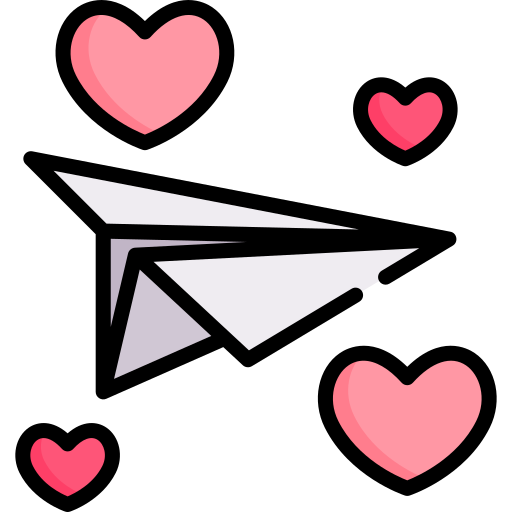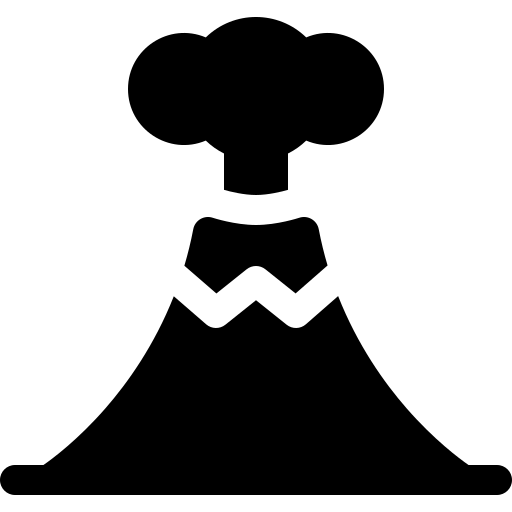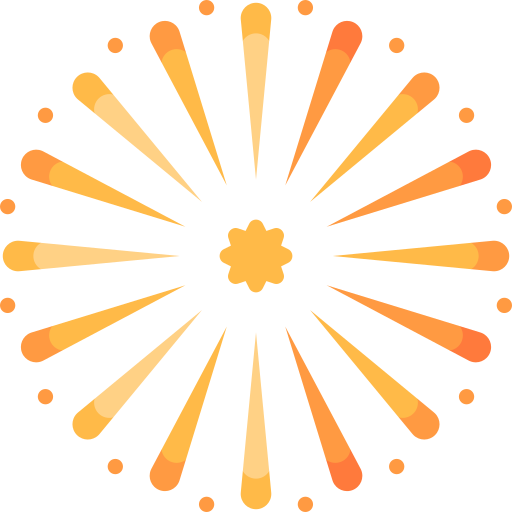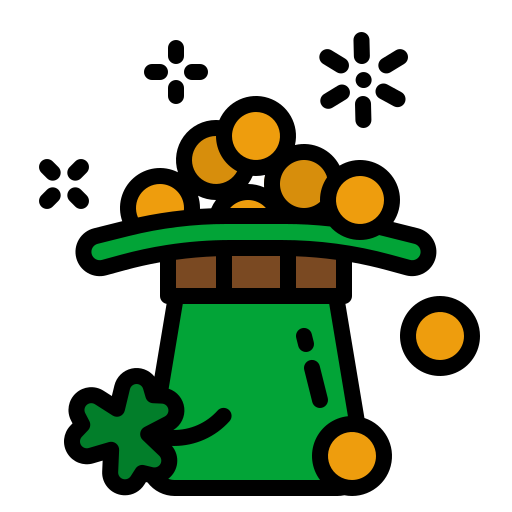I need to finish my new PC build today and will be reinstalling Windows 10 home.
I've read other posts saying GI can help restore, but others saying I can use a backup that resides in User-App data if I recall.
Any advice on how best to restore my game would be appreciated.
Thanks,
Charles
I've read other posts saying GI can help restore, but others saying I can use a backup that resides in User-App data if I recall.
Any advice on how best to restore my game would be appreciated.
Thanks,
Charles