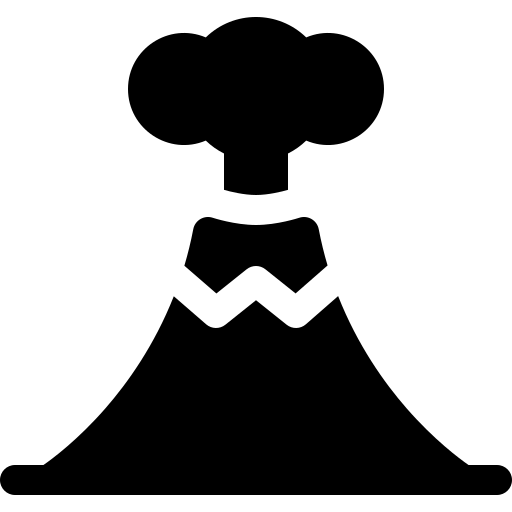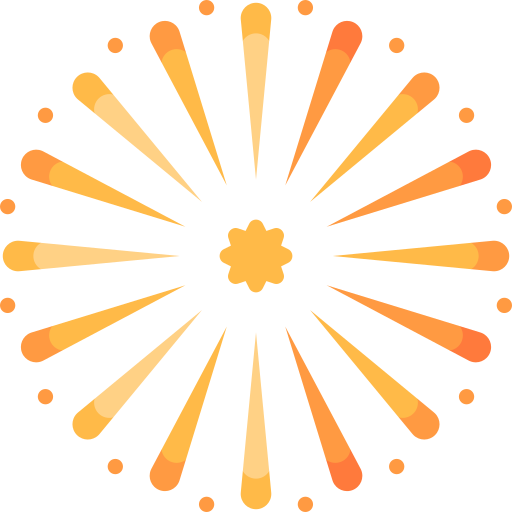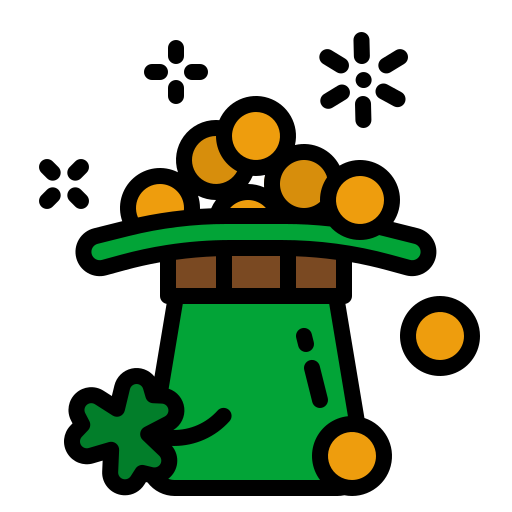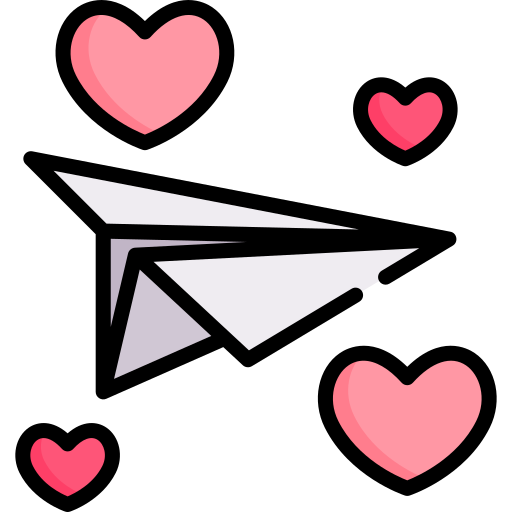R
Requested Deletion 060121
I tried to update my airport city to 8.3 from microsoft store , but it didn't work. So i tried it from Google and it got updated.
But i opened my airport city my in-game progress was lost ,my friend code was changed and some tabs position was changed and also the dialog boxes were appearing small , after a while a dialog box appeared saying 'Do you wan't to transfer your progress' i clicked yes and then only my cash and level was transferred to this new airport city .
Is there any way to switch to my old airport city.

But i opened my airport city my in-game progress was lost ,my friend code was changed and some tabs position was changed and also the dialog boxes were appearing small , after a while a dialog box appeared saying 'Do you wan't to transfer your progress' i clicked yes and then only my cash and level was transferred to this new airport city .
Is there any way to switch to my old airport city.