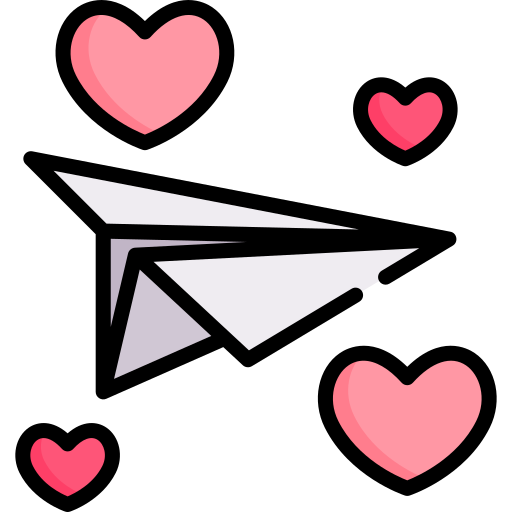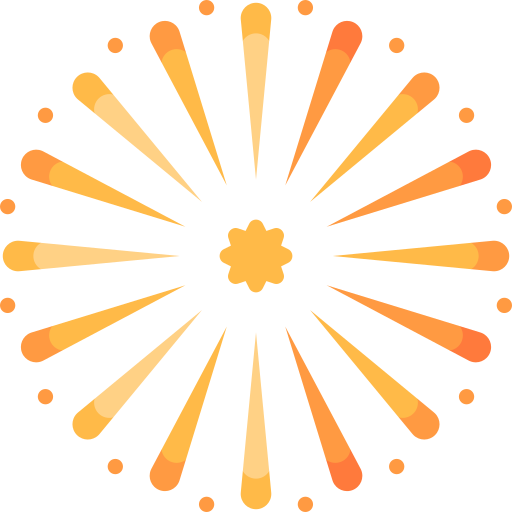The user guide is intended for those of you who are new to the game of Airport City, have recently signed up to the members forum and have been playing your game for a brief period a time. The user guide will provide you with insight, into the Spiral Notebook Menu options.
DARK BROWN SPIRAL NOTEBOOK
 You will find the Dark Brown Spiral Notebook icon permanently on display in the top left hand corner of the game screen. When clicked on the spiral notebook will open to display four small icons labelled, Missions, Daily Bonus, Daily Missions and Alliance Missions, located along the top row of the spiral notebook menu. Each of the four small icons will have their own unique display function with game play information:
You will find the Dark Brown Spiral Notebook icon permanently on display in the top left hand corner of the game screen. When clicked on the spiral notebook will open to display four small icons labelled, Missions, Daily Bonus, Daily Missions and Alliance Missions, located along the top row of the spiral notebook menu. Each of the four small icons will have their own unique display function with game play information:








There is a wealth of user guide information to be found in the Airport City Guides section, of the members forum. I have written the user guides to help you with your game. They will provide you with all the information you need, to help you make a success of your game.
Last Updated: Wednesday 15th January 2025 at 13.00pm London UK Time
DARK BROWN SPIRAL NOTEBOOK
FIRST ICON OPTION: MISSIONS
With this icon a series of tasks will be available for you to undertake. The type of task will vary across the spectrum e.g. complete a flight, construct a building, collect an object from a flight, visit a destination, visit your neighbours game sites, complete a flight collection, upgrade a building, purchase an airplane, purchase an helicopter, increase the number of airplanes in your fleet, collect passengers, purchase a building, use additional fuel, collect tourists, collect income from buildings, visit an excavation site and purchase a helicopter type.
All the task icons will be located vertically on the left hand side of the menu, you will be able to scroll through and click on each of them. If there is a special event active, it will also be displayed here, there are currently 26 special events which become available throughout the gaming year. With each task, there will be a brief description, explaining what you will need to do to complete the task. You will also have the option to skip some of the tasks and complete them by spending some of your green notes. This will either cost you 4GN or 10GN, the amount will depend on the task in question.
There will also be a blue and white Show Me button, which will give you a pointer for each task, if things are not clear to you. These tasks will be optional and will be in-addition to all of the other tasks which you may be engaged with during your game. You can of course, choose not to undertake any of the tasks, if you wish. If a task is undertaken and then completed, a blue and white tick will appear on the task icon. When clicked on, you will be rewarded with gold coins and experience points, which will be credited to both your on screen counters, located along the top row of your game screen.
Please Note - following the v8.29.30 update download to the game of Airport City in early April 2022 the missions tasks are now being displayed on the left hand side of the game screen, in addition to through the menu option. When you place your mouse pointer on top of each task icon, a brief description will appear for that icon. By selecting the icon, the appropriate page relating to the icon, will open to display more detailed information, explaining what you will need to do to complete the task and collect the reward.
SECOND ICON OPTION: DAILY BONUS
With this icon you will find 5 free gift items to collect across 5 days, which you will need to click and collect, one gift item per day e.g. 50 Passengers, 150 Units of Fuel, Fuel Additive Bonus, 1,000 Gold Coins and One Green Note. There will also be rewards of 200 gold coins, 100 experience points and one random Mystery Super Building, to collect when you complete the Under Construction collection set. To complete the set, you will need to click and collect all 25 free gift items, across 5 Days, 10 Days, 15 Days, 20 Days and 25 Days, each of these will have 5 collectable gift items.
For more detailed information you will need to read through the following user guide, How To Obtain Mystery Buildings, Mystery Super Buildings, Mystic Super Buildings And Christmas Super Buildings, which will tell you all you need to know about these types of buildings, www.airportcitygame.com/threads/how-to-obtain-the-two-mystery-building-chests-and-how-to-obtain-the-ten-mystery-super-building-chests-v8-3-13.24899/
THIRD ICON OPTION: DAILY MISSION
With this icon you will need to complete three tasks to collect the Workaholic Set, which will contain two random items from collections available on your game level, you will also be rewarded with 200 gold coins and 130 experience points. The three tasks will vary from day to day, as will the target figures e.g. landing guest airplanes at your airport (x35), visiting your residential buildings (x125), sending gifts to your neighbours (x16), your flights sped up with fuel (x30), flights sent from your airport (x40), flights you have completed (x40), help given to your neighbours (x50) and visiting your commercial buildings (x150).
You will also have the option to change the three tasks, using the blue and white Change button, each of the tasks will have its own button. There will also be a blue and white Show Me button, if it is not clear want you need to do with each of the tasks. By clicking on the button you will be taking to the place in your game to perform the task. The menu will also have a time counter, which will display the hours and minutes, you have in which time to complete the three tasks and collect the rewards.
FOURTH ICON OPTION: ALLIANCE MISSION
With this icon you will find two click tabs labelled, Tasks and Progress. With the Task button, you will find three flight destinations for the week, the number of flights you will need to complete for each destination and the airplanes needed to undertake the flights. You will be able to launch each of your flights, using the three blue activation buttons labelled 'Fly'. Each flight destination will have its own clickable picture stamp, which will display information for each of the flight destinations in question. You will also have the option to change your flight destinations, but this will cost you 20GN. Please note, if you do change the flight, your current progress will be lost, you will only be able to change the flight for free once a week. There will also be a counter which will display the number of days and hours left before the end of the week.
With the Progress button, the menu will be displayed in two halves. The top half will display the current progress bar for the alliance group, showing the number of flight tasks that have been completed collectively, and the amount of rewards earned for the alliance. The bottom half will display all the members in the alliance, (you will be able to scroll through the list), the three flight destinations for each member, and a picture stamps for each of the destinations, with flight information. You will also be able to visit each of the alliance members game sites, via the blue and white Visit button. There will also be a counter which will display the number of days and hours left before the end of the week.
For more detailed information with regards to Alliance Groups you will need to read through the following user guide, The Airport City Alliance Groups - How To Create A Group, How To Join A Group And Alliance Group Statistical Data Explained www.airportcitygame.com/threads/the-airport-city-alliance-groups-how-to-create-a-group-how-to-join-a-group-and-alliance-group-statistical-data-explained.19174/
USER GUIDE INFORMATIONThere is a wealth of user guide information to be found in the Airport City Guides section, of the members forum. I have written the user guides to help you with your game. They will provide you with all the information you need, to help you make a success of your game.
Last Updated: Wednesday 15th January 2025 at 13.00pm London UK Time
Last edited: