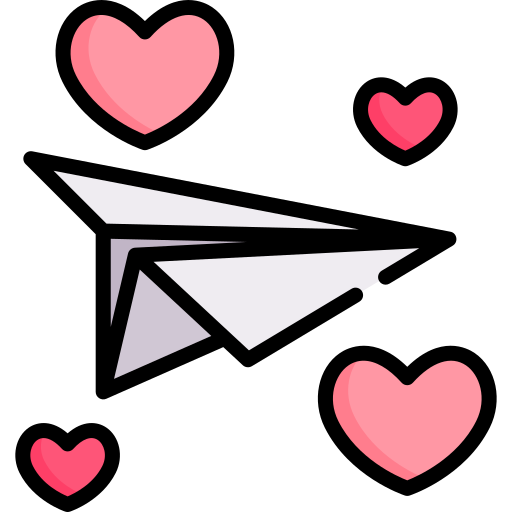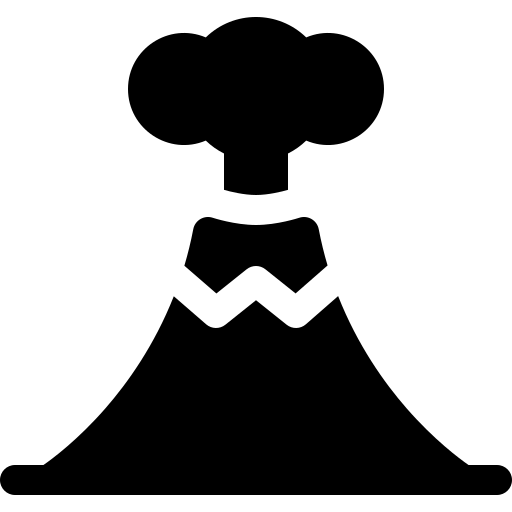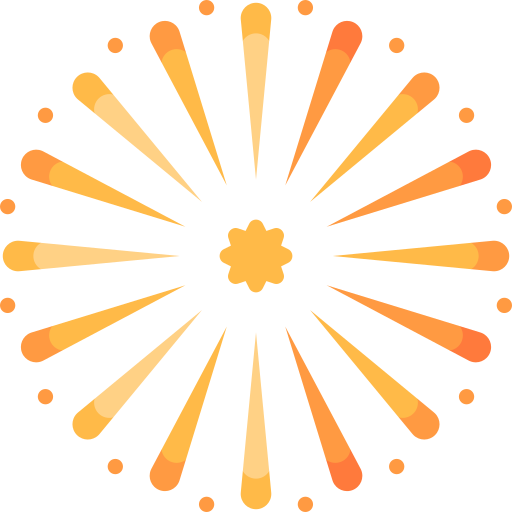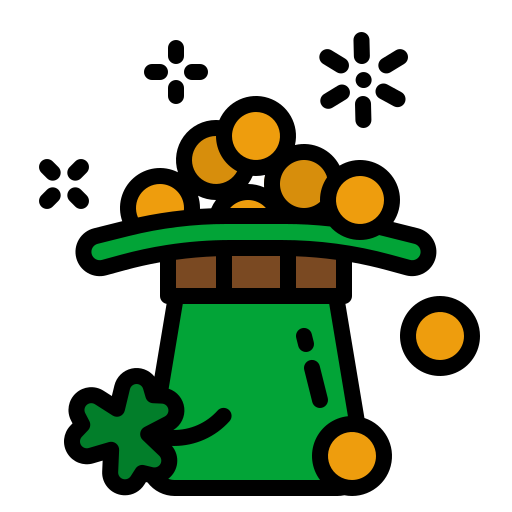I have written this user guide for those of you who are new to the game of Airport City, new to the members forum and have not been playing your game for long. The user guide will help you to download the game updates, which will be issued throughout the year, from the Microsoft Apps Store for Windows.
The updates will be extremely important to your game, it will be important to keep your game up-to date with the latest version. They will be released for a number of reasons e.g. when special events become available (there are currently 25 special events in a year), when enhancements are made to the game and when improvements are made to the game with bug fixes. Each new game update will have its own unique version number, the current number is v8.25.12 issued in late January 2022. The number will appear, in the bottom right had corner of the main screen, each time you open your game for the first time. You will also find the game version number when you select the 8th Settings icon button, the Silver Cog Wheel, along the bottom row of your game screen. It will be located in the bottom right hand corner of the menu, along with your Support ID number.
To receive the updates automatically, you will need to open the Microsoft Apps Store. You will then need to select the 3 small dots, located in the top right hand corner of your screen. From the drop down menu, you will find seven options, Downloads and Updates, Settings, My Library, Wishlist, Redeem A Code, View Account and Payment Options.
Once you have selected the second menu option, Settings you will need to move the slider to the 'on position' under Update Apps Automatically. The first menu option Downloads and Updates, will take you to the download and update page, where you will find a list of all the recent applications, the version numbers, when they were downloaded and/or modified listed. Along the top row you will also find five further options, Home, Gaming, Entertainment, Productivity and Deals. On the left hand side of the screen you will also find four options, All Owned, Installed, Ready To Install and Downloads.
If you are not familiar with the Microsoft Apps Store, it will be a good idea, if you spend sometime exploring it, so you become more comfortable using it. You can undertake the exploration process in your own good time, since there will be no hurry to do so. Please note, it is important to mention that the Airport City game updates can also be downloaded from other portals, beside the Windows Microsoft Apps Store. Where you download the game updates from will depend on the operating system you are using.
TROUBLESHOOT GAME UPDATES
There maybe times when you experience problems with the game updates e.g. the updates fail to download automatically (when set up to do so) or manually. If this is the case, you will need to go through the following steps - Windows Settings, Update and Security, Troubleshoot, Windows Apps Store, then Run The Trouble Shooter, so the problem can be found, analysed and fixed. Those of you who have never undertaken this process, it is relatively straight forward, and the problem should be fixed with this method.
DOWNLOAD GAME PROBLEMS
There maybe times when you may experience problems downloading the latest version of the game, from the Windows Apps Store, due to technical issues. Two examples of this took place in mid April 2021 with v8.13.16 and in late April 2021 with v8.14.11 versions of the game. In such situations there is not a great deal which you can do, besides inform Game Insight Customer Service of the problem. Other Windows players will have also reported the matter, so they will be aware of the problem.
ADDITIONAL READING MATERIAL
This user guide, and many more besides, are located in the Airport City Guides section, of the members forum. The user guides have been written to help players with their games, those who are relatively new to the game and those who are further along with their game. The user guides will provide all the information you need, to help you make a success of your game.
Last Updated: Tuesday 21st January 2025 at 08.45am London UK Time
The updates will be extremely important to your game, it will be important to keep your game up-to date with the latest version. They will be released for a number of reasons e.g. when special events become available (there are currently 25 special events in a year), when enhancements are made to the game and when improvements are made to the game with bug fixes. Each new game update will have its own unique version number, the current number is v8.25.12 issued in late January 2022. The number will appear, in the bottom right had corner of the main screen, each time you open your game for the first time. You will also find the game version number when you select the 8th Settings icon button, the Silver Cog Wheel, along the bottom row of your game screen. It will be located in the bottom right hand corner of the menu, along with your Support ID number.
To receive the updates automatically, you will need to open the Microsoft Apps Store. You will then need to select the 3 small dots, located in the top right hand corner of your screen. From the drop down menu, you will find seven options, Downloads and Updates, Settings, My Library, Wishlist, Redeem A Code, View Account and Payment Options.
Once you have selected the second menu option, Settings you will need to move the slider to the 'on position' under Update Apps Automatically. The first menu option Downloads and Updates, will take you to the download and update page, where you will find a list of all the recent applications, the version numbers, when they were downloaded and/or modified listed. Along the top row you will also find five further options, Home, Gaming, Entertainment, Productivity and Deals. On the left hand side of the screen you will also find four options, All Owned, Installed, Ready To Install and Downloads.
If you are not familiar with the Microsoft Apps Store, it will be a good idea, if you spend sometime exploring it, so you become more comfortable using it. You can undertake the exploration process in your own good time, since there will be no hurry to do so. Please note, it is important to mention that the Airport City game updates can also be downloaded from other portals, beside the Windows Microsoft Apps Store. Where you download the game updates from will depend on the operating system you are using.
TROUBLESHOOT GAME UPDATES
There maybe times when you experience problems with the game updates e.g. the updates fail to download automatically (when set up to do so) or manually. If this is the case, you will need to go through the following steps - Windows Settings, Update and Security, Troubleshoot, Windows Apps Store, then Run The Trouble Shooter, so the problem can be found, analysed and fixed. Those of you who have never undertaken this process, it is relatively straight forward, and the problem should be fixed with this method.
DOWNLOAD GAME PROBLEMS
There maybe times when you may experience problems downloading the latest version of the game, from the Windows Apps Store, due to technical issues. Two examples of this took place in mid April 2021 with v8.13.16 and in late April 2021 with v8.14.11 versions of the game. In such situations there is not a great deal which you can do, besides inform Game Insight Customer Service of the problem. Other Windows players will have also reported the matter, so they will be aware of the problem.
ADDITIONAL READING MATERIAL
This user guide, and many more besides, are located in the Airport City Guides section, of the members forum. The user guides have been written to help players with their games, those who are relatively new to the game and those who are further along with their game. The user guides will provide all the information you need, to help you make a success of your game.
Last Updated: Tuesday 21st January 2025 at 08.45am London UK Time
Last edited: